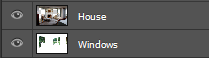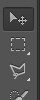Layers
Layers allow you to modify certain parts of an image whilst leaving others unaltered.
For this demo we will use the image below
First, select the area you want to modify using one of the selection tools.
To select multiple areas, hold shift for your first click.
Then continue selection as normal.
One you have finished selecting, inverse the selection.
To split the image into different layers go to Layer -> new -> layer via cut
The image will then split the selection into different layers.
They can be seen in the bottom right corner.
You can then open up the image you want to add into the picture.
In order to add the image to the picture you need to split the tabs so both can be seen at once, you do this by simply dragging the tab off the tabs area.
Then you simply click and drag one image onto the other using the move tool
you can then re-order the layers at the bottom. The end result should look something like this: