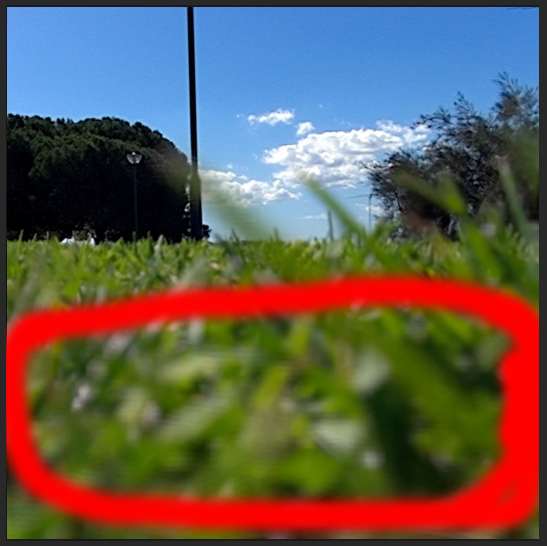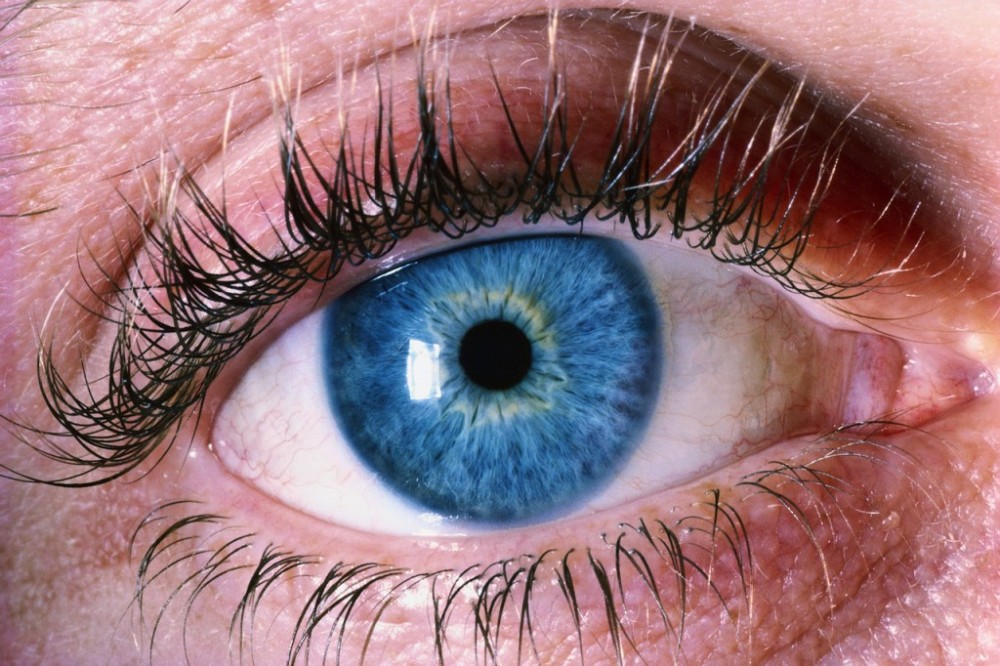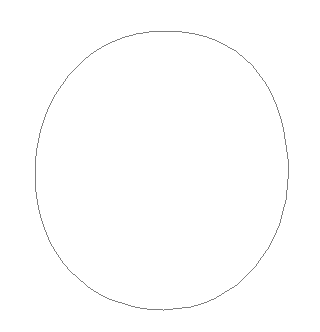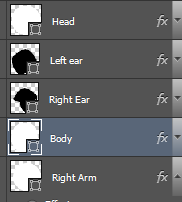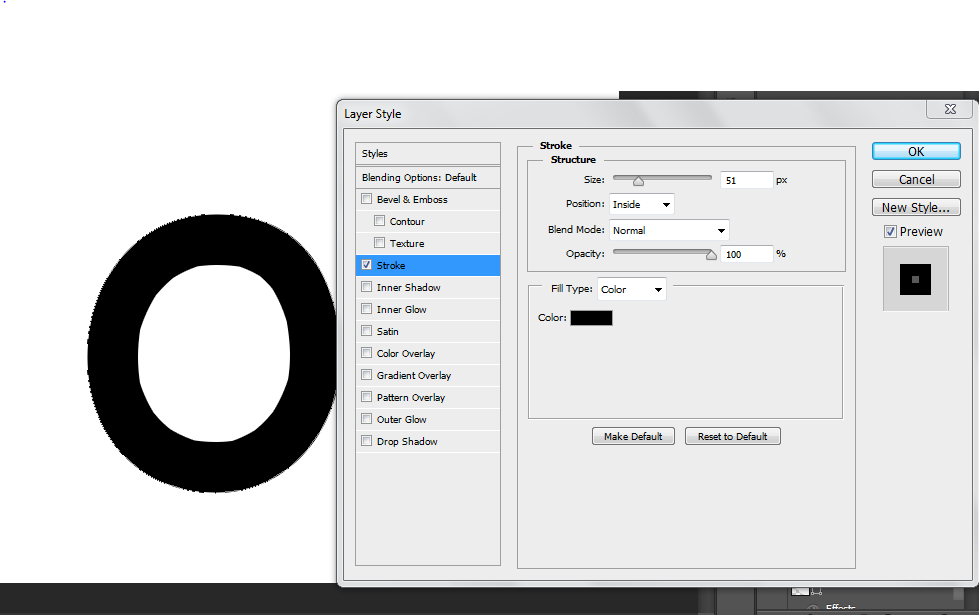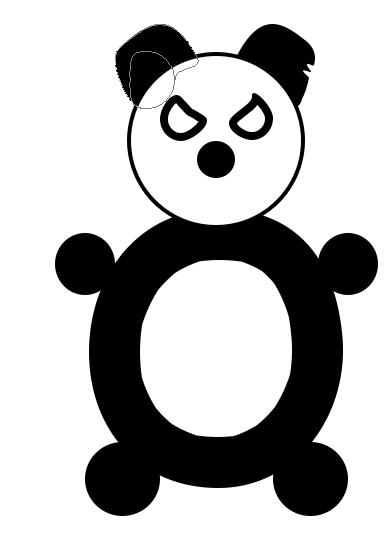Month: April 2015
Vectorizing/Cartoon images
To turn an image into a cartoon, select an image you would like to turn into a cartoon, today we will use this image.
Then you go to the Pen Tool making sure that it is selected to shape not pen:
Then trace over the outline of the face:
Then recolour it using the method of your choice.
After this is repeated on the whole face, this is the result:
Eye recolouring
Making a Panda!
As this image is made from scratch, rather than from a ready-made image, we need to create a new project, to do so, go
File -> new…
These are the settings we will be using today.
Ellipse tool
The ellipse tool allows us to create circles and rectangles by clicking and dragging, this is how we will make our panda. However, the line of the circle is way to thin. We will fix this by using the stroke tool.
To get to the stroke tool, click on the ‘fx’ symbol on the layer of your choice
you can then alter a number of features about the shape, for now we will just use the stroke option:
As you can see the outline of the ellipse is much thicker.
Eventually, this is the result
Notice that the panda’s ears and eyes aren’t exact ellipses, this has been done through the direct selection tool:
The direct selection tool allows you to modify, add and remove anchor points, allowing you to make more varied shapes.